1. Open a new image 600 x 450 pixels, transparent
background - Name this Layer Background.
2. Set your Foreground to Gradient and locate
md_spring_grad Style Linear, Angle 180, Repeats 0.
3. Add a New Raster Layer - Name this Layer: Rectangle
1.
4. Selections - Load/Save Selection from disk - Load
Selection front Disk - Select md_spring_sel1 - Flood Fill
with the same gradient.
5. Effects - Plugins - Toadies - *Sucking Toad* - Bevel
I - Settings:
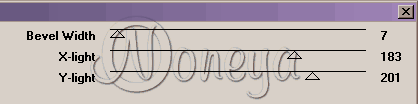
6. Effects - 3D Effects - Drop Shadow - Settings:
Deselect (Ctrl. + D).
7. Add a New Raster Layer - Name this Layer: Rectangle
2.
8. Selection - Load/Save Selection front disk - Load
Selection from Disk - Select md_spring_sel2 - Flood Fill
with the same gradient.
9. Repeat step 5.
10. Repeat step 6.
Press Ctrl. + D (Select None).
11. Add a New Raster Layer - Name this Layer: Rectangle
3.
12. Selection - Load/Save Selection from disk - Load
Selection from Disk - Select md_spring_sel3 - Flood Fill
with the same gradient.
13. Repeat step 5.
14. Repeat step 6.
Press Ctrl. + D (Select None).
15. Add a New Raster Layer - Name this Layer: Rectangle
4.
16. Selection - Load/Save Selection from disk - Load
Selection from Disk - Select md_spring_sel4 - Flood Fill
with the same gradient.
17. Repeat step 5.
18. Repeat step 6.
19. Open the md_spring_angel image - Shift+D and close
the original - Copy and Paste as New Layer - Name this
Layer: tube 1.
20. Repeat step 6.
21. Open the md_spring_flower image - Shift+D and close
the original - Copy and Paste as New Layer - Name this
Layer: tube 2 - Duplicate - Name this Layer: tube 3.
22. Place the images with your Move Tool.
23. Hide All.
24. Background Transparent (null) - Foreground #FFFFFF
- Add a New Vector Layer - Name this Layer: Font 1 - Go to
Text Tool - Vector - Select Font: Plump MP - Size: 68 -
Stroke: 2.
25. Type your Text - Objects - Align - Horz. Center in
Canvas - Convert to Raster Layer.
26. Magic Wand - Settings:

27. Select the interior of the Text
(hold down shift key wile selecting in order to select
multiple letters)
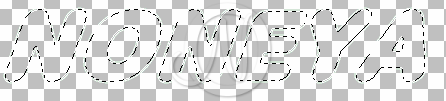
28. Add a New Raster Layer - Selections - Modify -
Expand: 2.
29. Open Pattern md_spring_patfil.jpg.
30. Set your Foreground to Pattern and locate
md_spring_patfil.jpg - Scale: 100 Angle 0 - Flood Fill
with the pattern - Lower the Opacity of this Layer to: 40%
- Name this Layer: Font 2.
31. Highlight Font 1 - Selections - Modify - Expand: 2.
32. Effects - Texture Effects - Sculpture - Presets
Gold - Setting:
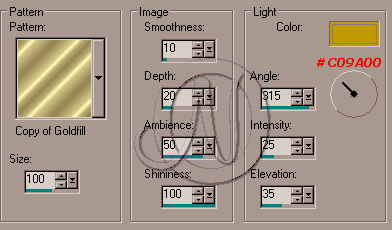
Press Ctrl. + D (Select None) - Merge Visible.
33. Layers view All - Select Layer Background - Set
your Foreground to Gradient and locate md_spring_grad
Style Linear, Angle 180, Repeats 0.
34. Merge Visible.
I hope you have enjoyed this tutorial.